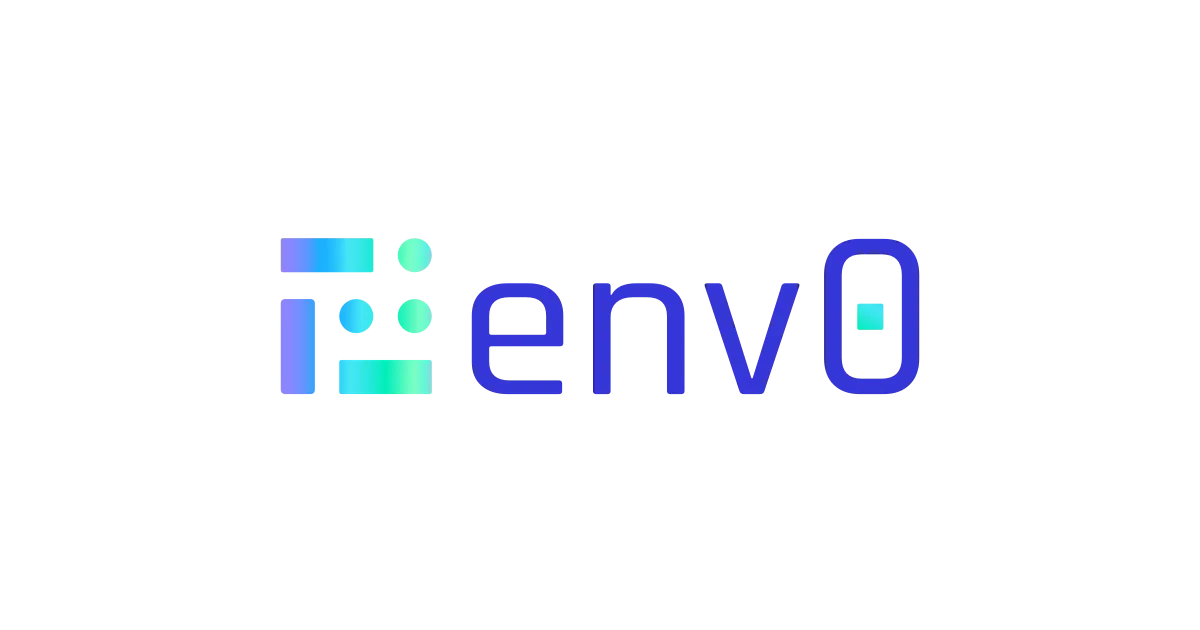GitLab is a popular platform for DevOps teams to manage their code repositories, CI/CD pipelines, and more. GitLab pipelines allow you to automate many tasks in your development workflow, including building, testing, and deploying your code. In this blog post, we will discuss how to automate Terraform pull requests using GitLab pipelines.
A pull request (PR) is a feature of Git-based code repositories like GitLab. It allows contributors to propose changes to a codebase, and then submit those changes for review by other members of the team. Once the PR is approved, the changes can be merged into the main codebase.
GitLab pipelines are a powerful feature that allows you to automate many tasks in your development workflow. Pipelines can be triggered by various events, including pull requests, pushes to a branch, or scheduled events.
Pipelines are defined using YAML files called .gitlab-ci.yml, which can be stored in your GitLab repository. A pipeline is made up of stages, which are groups of jobs that run in parallel or sequentially.
Automating Terraform Pull Requests with GitLab Pipelines
To automate Terraform pull requests with GitLab pipelines, we need to create a pipeline that performs the following tasks:
Step 1: Check out the Pull Request Branch
The first step is to check out the pull request branch. This can be accomplished using the git clone command in the pipeline.
stages:
- terraform
terraform:
stage: terraform
script:
- git clone $CI_MERGE_REQUEST_PROJECT_URL.git -b $CI_MERGE_REQUEST_TARGET_BRANCH_NAME /terraform
- cd /terraform
This pipeline defines a stage named "terraform" that runs when a pull request is opened or updated. The stage has two jobs, the first job clones the pull request branch and the second job changes the working directory to the cloned repository.
Step 2: Initialize Terraform
The next step is to initialize Terraform. This can be accomplished using the terraform init command in the pipeline.
script:
- git clone $CI_MERGE_REQUEST_PROJECT_URL.git -b $CI_MERGE_REQUEST_TARGET_BRANCH_NAME /terraform
- cd /terraform
- terraform init
This step runs the terraform init command to initialize the Terraform backend and download any necessary providers.
Step 3: Plan the Terraform Changes
The next step is to plan the Terraform changes. This can be accomplished using the terraform plan command in the pipeline.
script:
- git clone $CI_MERGE_REQUEST_PROJECT_URL.git -b $CI_MERGE_REQUEST_TARGET_BRANCH_NAME /terraform
- cd /terraform
- terraform init
- terraform plan -out=tfplan
This step runs the terraform plan command and saves the output to a file named tfplan.
Step 4: Comment on the Pull Request with the Terraform Plan
The next step is to comment on the pull request with the Terraform plan. This can be accomplished
script:
- git clone $CI_MERGE_REQUEST_PROJECT_URL.git -b $CI_MERGE_REQUEST_TARGET_BRANCH_NAME /terraform
- cd /terraform
- terraform init
- terraform plan -out=tfplan
- export TFPLAN_COMMENT="$(terraform show -no-color tfplan)"
- export DISCUSSION_ID="$(curl --header \"PRIVATE-TOKEN: $CI_JOB_TOKEN\" \"$CI_API_V4_URL/projects/$CI_PROJECT_ID/merge_requests/$CI_MERGE_REQUEST_IID/discussions\" | jq -r '.[0].id')"
- curl --request POST --header \"PRIVATE-TOKEN: $CI_JOB_TOKEN\" --header \"Content-Type: application/json\" --data \"{ \\\"body\\\": \\\"$TFPLAN_COMMENT\\\" }\" \"$CI_API_V4_URL/projects/$CI_PROJECT_ID/merge_requests/$CI_MERGE_REQUEST_IID/discussions/$DISCUSSION_ID/notes\"
This step uses the terraform show command to read the contents of the tfplan file and save it to a variable named TFPLAN_COMMENT. It then uses the GitLab API to create a new comment on the pull request with the Terraform plan.
Step 5: Validate the Terraform Configuration Syntax
The next step is to validate the syntax of the Terraform configuration. This can be accomplished using the terraform validate command in the pipeline.
script:
- git clone $CI_MERGE_REQUEST_PROJECT_URL.git -b $CI_MERGE_REQUEST_TARGET_BRANCH_NAME /terraform
- cd /terraform
- terraform init
- terraform validate
- terraform plan -out=tfplan
- export TFPLAN_COMMENT="$(terraform show -no-color tfplan)"
- export DISCUSSION_ID="$(curl --header \"PRIVATE-TOKEN: $CI_JOB_TOKEN\" \"$CI_API_V4_URL/projects/$CI_PROJECT_ID/merge_requests/$CI_MERGE_REQUEST_IID/discussions\" | jq -r '.[0].id')"
- curl --request POST --header \"PRIVATE-TOKEN: $CI_JOB_TOKEN\" --header \"Content-Type: application/json\" --data \"{ \\\"body\\\": \\\"$TFPLAN_COMMENT\\\" }\" \"$CI_API_V4_URL/projects/$CI_PROJECT_ID/merge_requests/$CI_MERGE_REQUEST_IID/discussions/$DISCUSSION_ID/notes\"
This step runs the terraform validate command to check the syntax of the Terraform configuration. If there are any errors, the pipeline will fail and the pull request will not be merged.
Step 6: Apply the Terraform Changes
The final step is to apply the Terraform changes. This can be accomplished using the terraform apply command in the pipeline.
bashCopy code
script:
- git clone $CI_MERGE_REQUEST_PROJECT_URL.git -b $CI_MERGE_REQUEST_TARGET_BRANCH_NAME /terraform
- cd /terraform
- terraform init
- terraform validate
- terraform plan -out=tfplan
- terraform apply tfplan
This step runs the terraform apply command to apply the changes defined in the Terraform plan.
Stream.Security delivers the only cloud detection and response solution that SecOps teams can trust. Born in the cloud, Stream’s Cloud Twin solution enables real-time cloud threat and exposure modeling to accelerate response in today’s highly dynamic cloud enterprise environments. By using the Stream Security platform, SecOps teams gain unparalleled visibility and can pinpoint exposures and threats by understanding the past, present, and future of their cloud infrastructure. The AI-assisted platform helps to determine attack paths and blast radius across all elements of the cloud infrastructure to eliminate gaps accelerate MTTR by streamlining investigations, reducing knowledge gaps while maximizing team productivity and limiting burnout.